Checkboxes
With the Visio Actions you can create useful behaviour for your custom shapes. To make the context menu more appealing you can add some small options inside the ShapeSheet. An easy improvement is a feedback if a menu item is active or not. In the shape we created in the previous post, we can add the following in the Checked-field of the Action.Blue action we made:
=IF(User.Color=RGB(0,0,255),1,0)
This will create a checkbox in front of the "Blue" menu item in the context sub-menu. Similarly, you can do about the same for the Action.Red action we made:
=IF(User.Color=RGB(255,0,0),1,0)
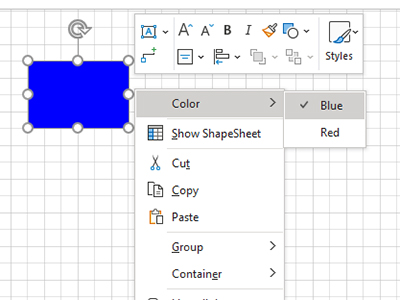
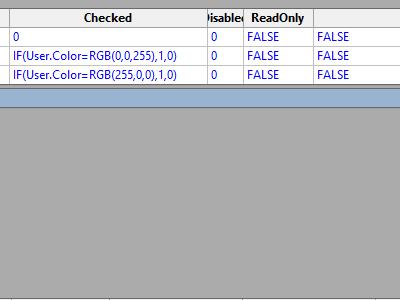
Context menu underline shortcut
Another improvement is the underlined letter in the context menu. For the standard menu (without our add-ons) the letter "S" is underlined for Show ShapeSheet. If you open the context menu (by right-clicking on the shape) you can jump to the ShapeSheet by typing the letter '"S". The same applies for the letter "t" that will Cut and the letter "C" that will Copy the shape.
We can add this functionality by putting the "&" in front of the letter we want to use as the underline shortcut. If we put the "&" in front of each menu item we created, the first letter will be the shortcut. Don't worry that you might have the same letters more than once. You can type the same letter more than once and you'll jump between those letters. Selecting the letter is done by pressing enter.
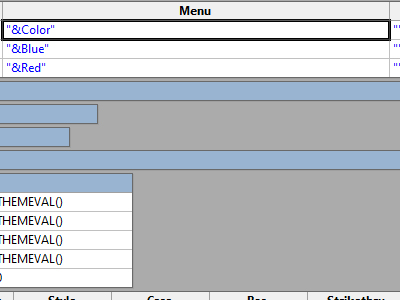
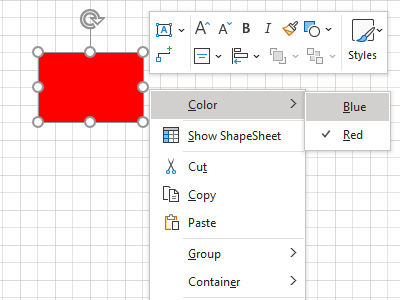
- Log in to post comments